
Alexa is the featured star in the Amazon's latest streaming device. Here's how to set it up and make the most of the assistant.
When you purchase through links on our site, we may earn an affiliate commission. Here’s how it works.
Page 1 of 14:Congratulations on purchasing a Fire TV Cube, Amazon's latest streaming device. This little box may cost more than the Fire Stick and Fire TV, but it allows Alexa to control your TV and cable box, and streams video in gorgeous 4K HDR.

Here's everything you need to get the Fire TV Cube up and running and streaming all of your favorite content. If you've got Amazon's more affordable streamer in other rooms, check out our how to use the Fire TV Stick guide for maximizing that device.
1. Plug HDMI and power cables into the Fire TV Cube.

2. Press Fast Forward on your remote.

3. Select your Wi-Fi network.

4. Enter your password and click Connect.

5. Sign in or create an account, creating a user name (mine is hidden) or entering your own.
Get instant access to breaking news, the hottest reviews, great deals and helpful tips.
By submitting your information you agree to the Terms & Conditions and Privacy Policy and are aged 16 or over.
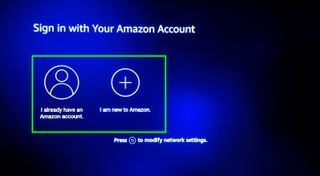
6. Enter your Amazon account password and click Sign In. Click Show Password to view your password as you type it in.

7. Click Continue.
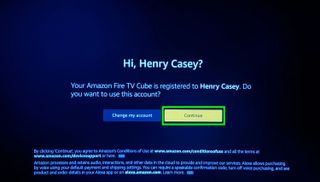
8. Select Yes or No.
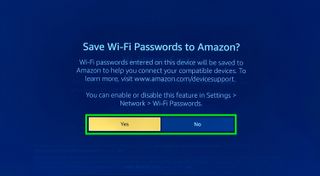
9. Opt in or out of parental controls.
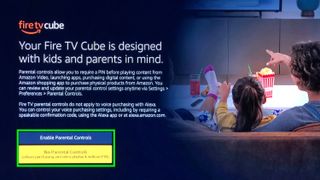
10. Select Get Started to walk through Amazon app download on-boarding, or click No Thanks to skip past.
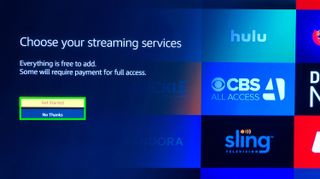
11. Select the popular services you want, and click right to TV channels.
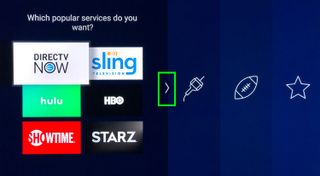
12. Select the TV channel apps you want, and click right to sports apps.
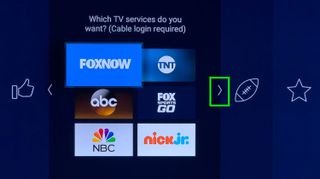
13. Select the sports apps you want, and click right to the featured apps.

14. Select the featured services you want, and click Play to proceed.
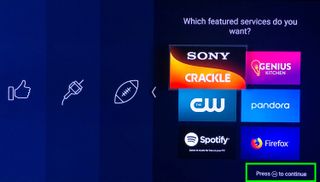
15. Click Finish.
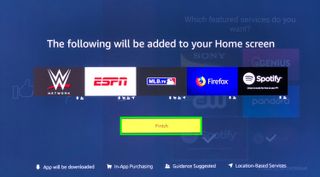
16. Click Continue.
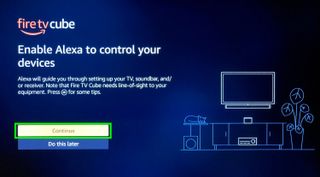
17. Select the option that matches your setup, and follow the instructions, which differ based on your choice. I just own a TV, so I selected that option.

18. Click Next.

19. After your TV turns off, Click Fast Forward on your remote.
20. Click Next.
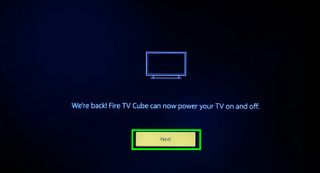
21. Click Continue. A video will play walking you through basic instructions.
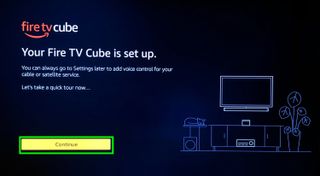
22. Opt in or out of Prime.

You've set up your Fire TV Cube!
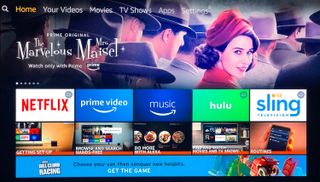
23. For optimal performance, keep your Fire TV about 2 feet from your TV or any speakers.

24. To ensure you get enough bandwidth for 4K content, you'll want to plug a hardwired ethernet cable into the Fire TV Cube's Ethernet adapter. Just note, we've run into trouble trying to use this adapter when we expand storage.

25. Then, plug your Ethernet adapter into the MicroUSB port of the Fire TV Cube.