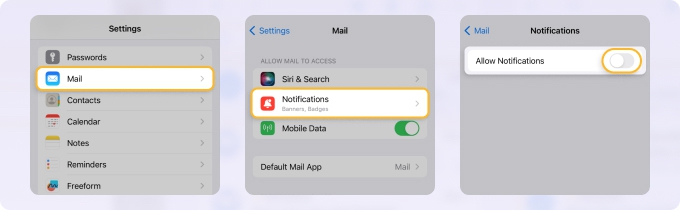
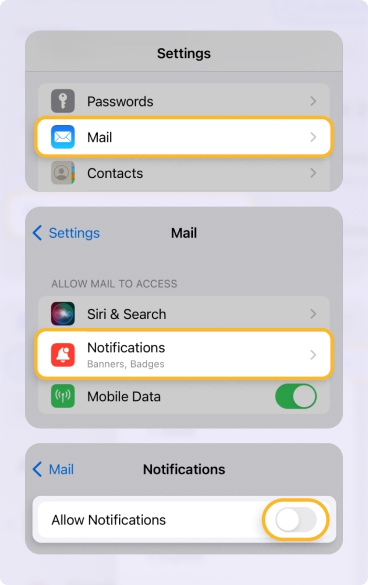
If constant messages are causing problems, mastering how to turn off email notifications may help. Also, Clean Email can help boost productivity and reduce email anxiety.
Clean Email Take control of your Inbox 4.4 based on 1011 user reviews Table of Contents Share this postThe average person receives over 100 emails daily, meaning a new message lands in your inbox every 5 to 10 minutes. Because of the frequency and quantity of notifications we receive every day, you can quickly experience information overload, making it difficult to focus on other tasks. These constant notifications can disrupt workflow and productivity, or even lead to stress and impact your mental health, especially if you receive too many alerts on your smartphone and computer. By turning off email notifications, individuals can establish designated times for checking and responding to emails, improving productivity and time management. It can also help you develop healthier boundaries with technology, reduce stress, and improve your overall mental well-being. It’s one of several digital detox tips professionals recommend for people experiencing excess stress, burnout, or anxiety.
💡 Note: Instead of just turning off email notifications, consider tackling the root problem of a cluttered inbox with Clean Email . Eliminate overwhelming clutter and reduce excessive notification disturbances.
Declutter your Inbox Create your own cleaning rules, unsubscribe from unwanted emails, and reduce email anxiety. Try Clean Email for FREE
If the benefits of muting message notifications sound good to you, you’re probably asking yourself, “How do I turn off email notifications?” Although there isn’t a singular, universal method for this, you can learn how to silence email notifications based on the device you use to check your messages.
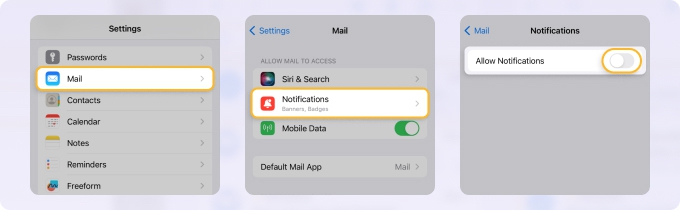
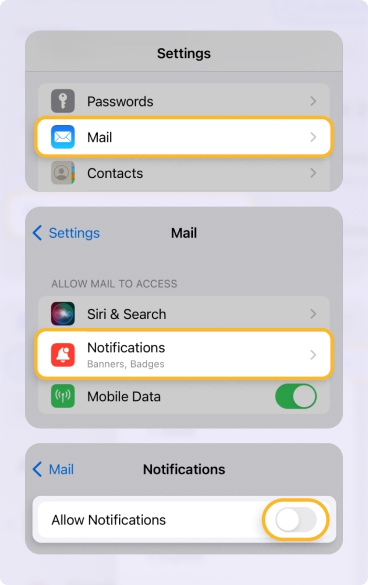
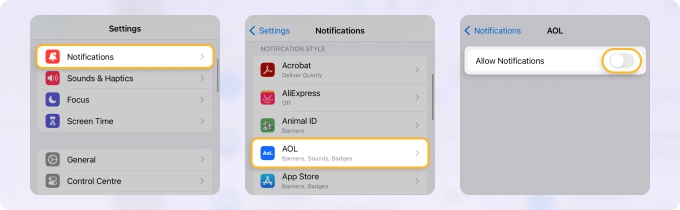
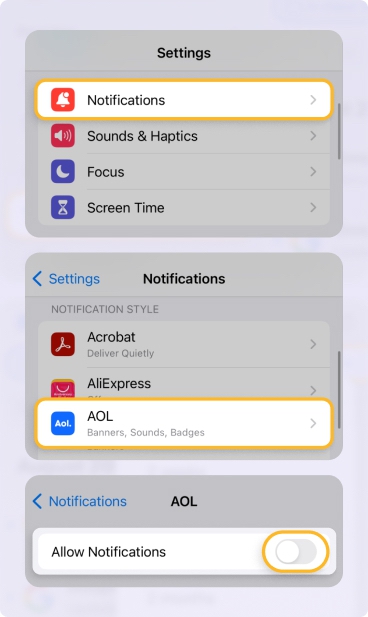
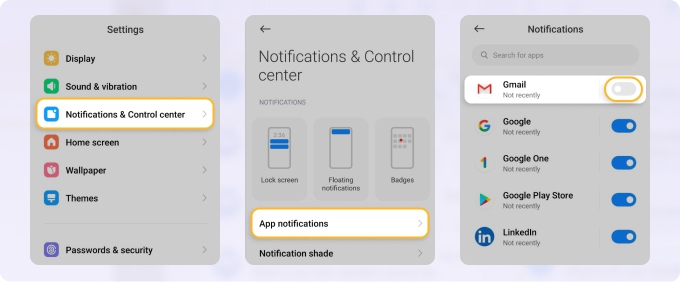
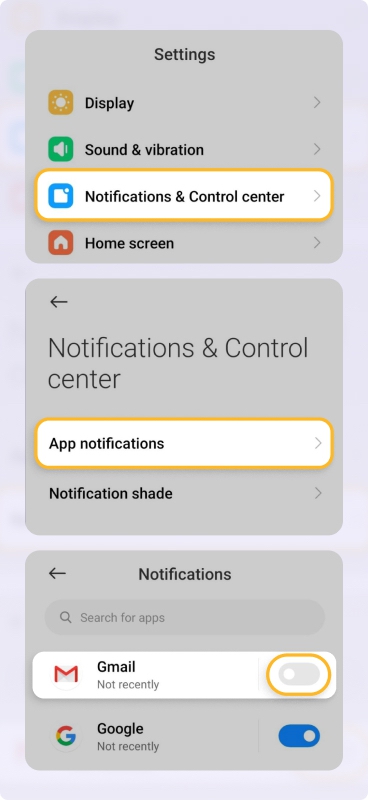
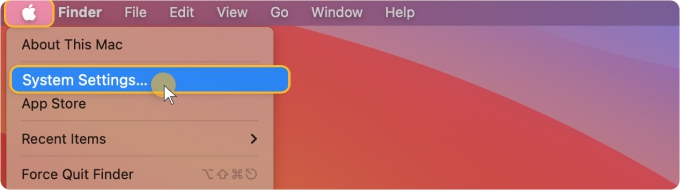
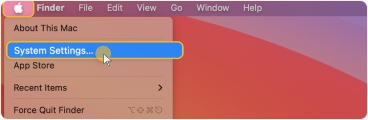
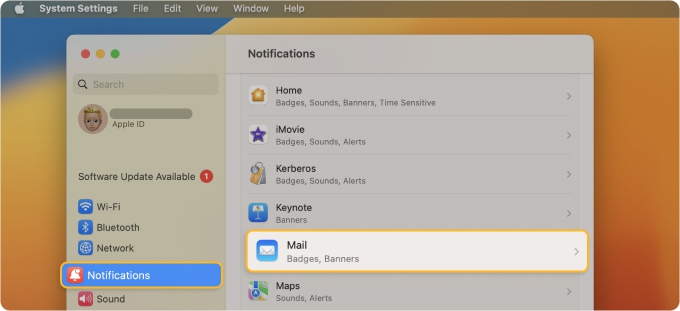
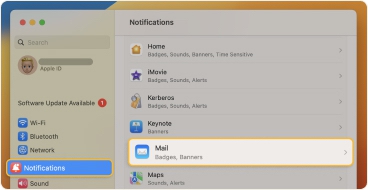
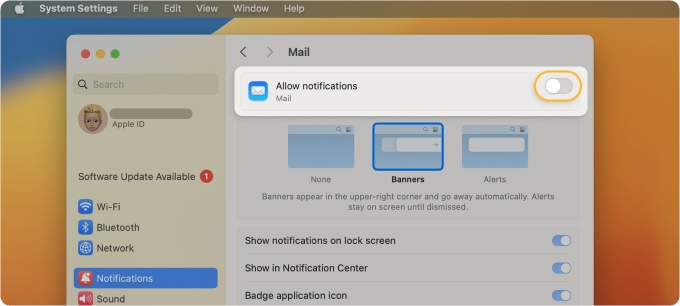
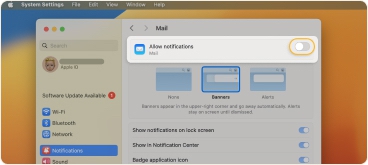
💡 Note: If you use Gmail through a web browser, you will need to use our guide on Gmail notifications to stop email alerts from Gmail on the web.


💡 Note: Clean Email goes beyond typical email clients by not only sending unsubscribe messages but also following unsubscribe links and completing forms for you. Moreover, it blocks senders, ensuring their messages no longer appear in your inbox, even if they ignore unsubscribe requests or delay processing them.
Moreover, you can set up Auto Clean rules to manage incoming emails automatically, so you don’t have to worry about how to turn off email alerts. With this tool, you can create rules that let you mute messages from certain senders, move messages into folders, send messages to trash, add a star, block unwelcome senders, and more.
To set up an Auto Clean rule using Clean Email:
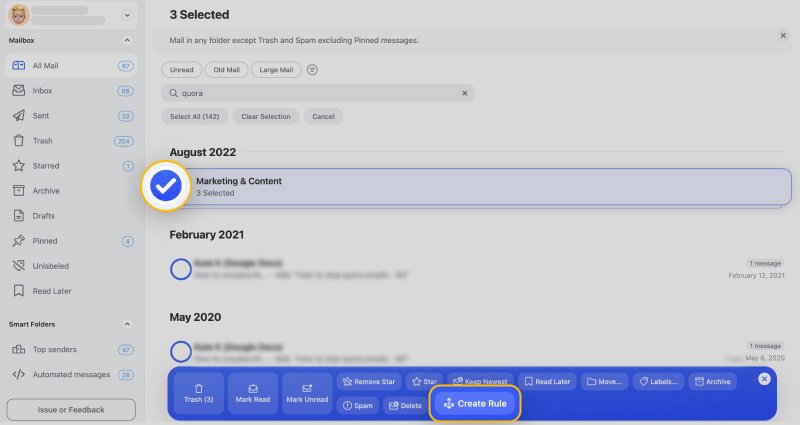
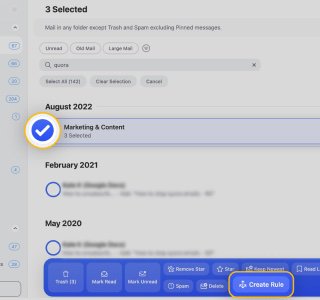
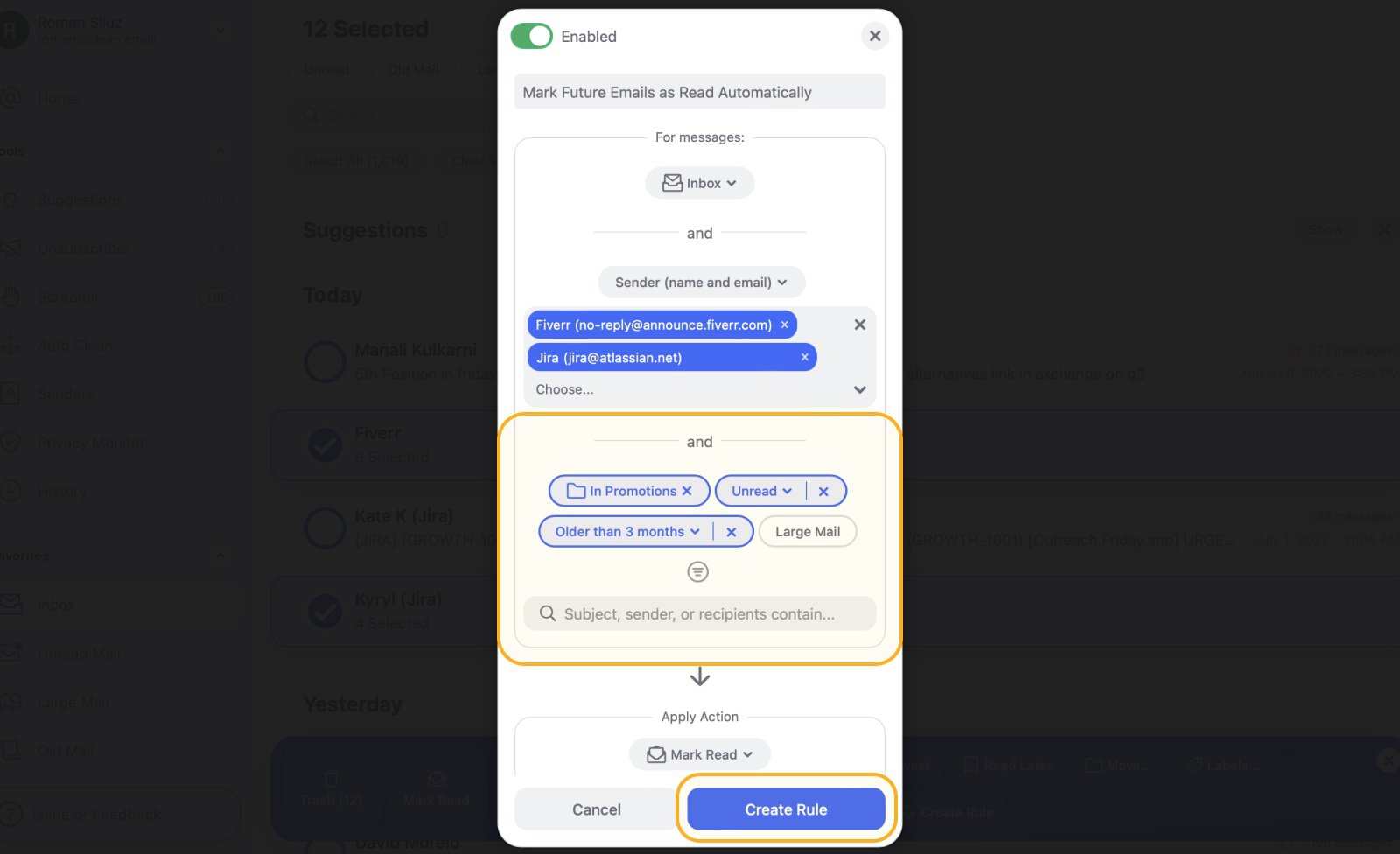
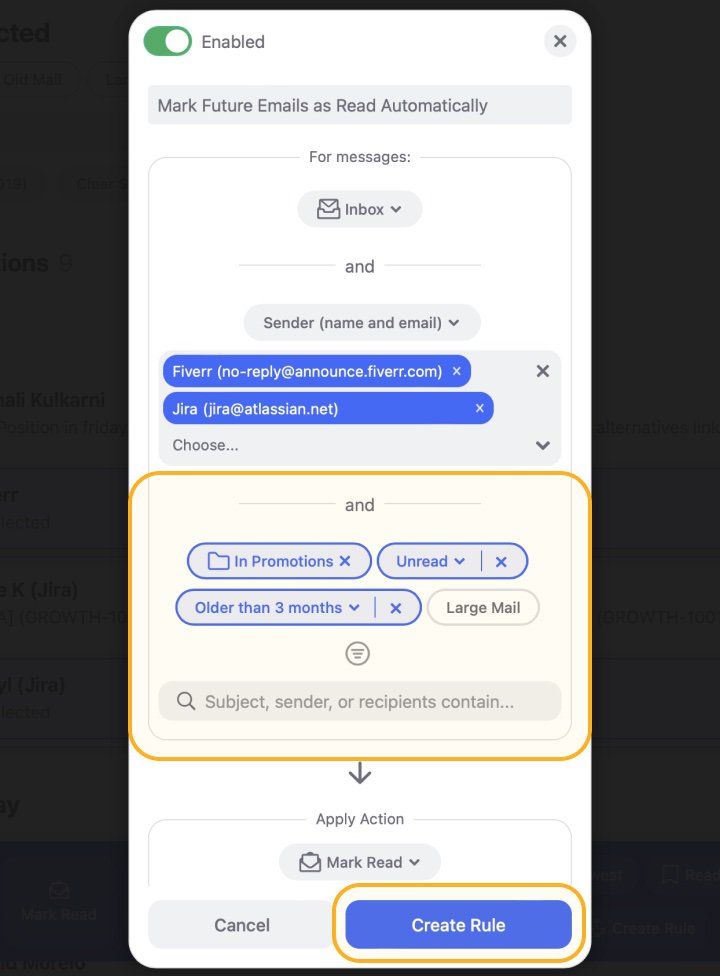
With Clean Email, you can Mute a sender, and their messages will be automatically marked as read upon arrival. For instance, muting can be a good idea when you don’t want to accumulate a lot of unread messages in your inbox but also don’t want to unsubscribe from the sender.
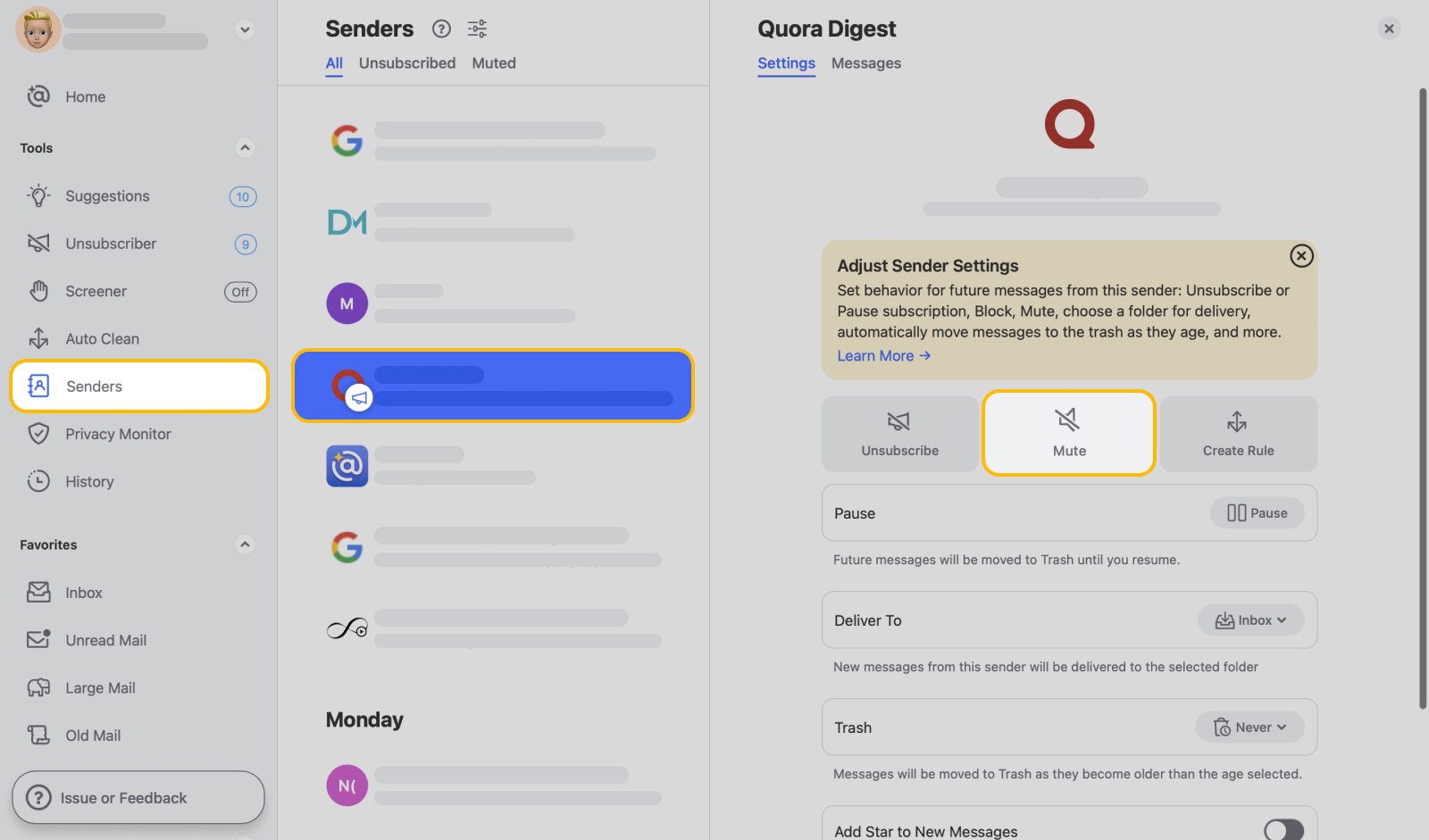
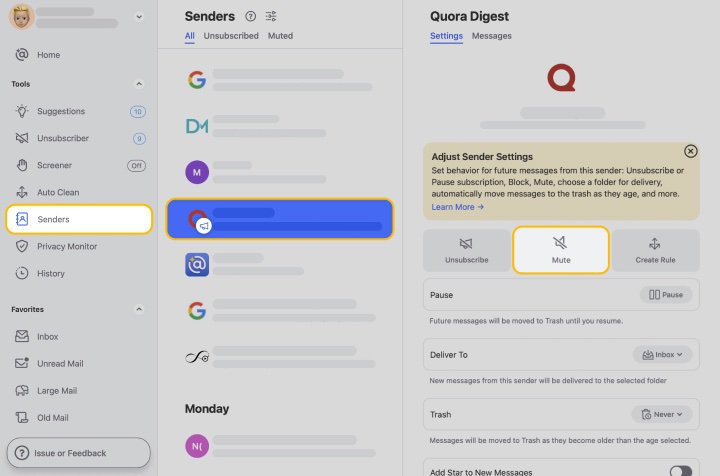


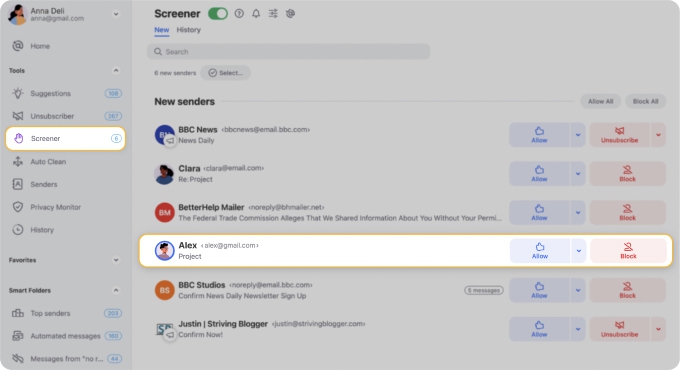
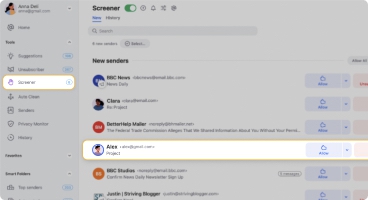


Unlike many other applications out there, Clean Email is designed with your privacy in mind. We employ robust data encryption and rest assured that your information will never be analyzed, disclosed, traded, or shared. Moreover, our algorithm only scans the subject line, sender and recipient addresses, email size, dates, and basic metadata. Clean Email operates with minimal information solely to scan your mailbox and perform actions upon your request.
The app is available for most operating systems, including iOS, Android, MacOS, and as a web-based application. It works with most major mail providers, including AOL, Outlook, Gmail, Yahoo, iCloud, and any other email service that uses IMAP.
To turn them off, go to the settings of your device or mail application, then find the notifications section and disable the toggle switch or option related to email alerts. This will prevent you from receiving notifications for new emails.
To disable email alerts on iPhone, open the Settings app, scroll down and tap on Mail, select "Notifications", and then toggle off the "Allow Notifications" switch.
To disable email alerts on Mac, click on the Apple menu, select "System Preferences", choose "Notifications", find the mail app you use, and toggle off the "Allow Notifications" switch.
To disable email alerts on Android, go to the device's Settings, tap "Notifications", select "App Notifications" or "Application Manager", find the mail app, and disable the toggle switch for notifications.
To turn off Outlook notifications, navigate to File → Options → Mail, uncheck "Display a Desktop Alert" under the Message arrival section, and press OK.
In most email providers, you cannot disable notifications for specific accounts directly. However, you can either disable notifications for all accounts or choose to unsubscribe from specific senders or newsletters to reduce incoming alerts. For a more targeted approach, use Clean Email's Unsubscriber feature to easily opt out from specific senders.
To turn email notifications on, go to your device or email app's settings, locate the notifications section, and enable the toggle switch or option for email alerts.